There could be several reasons as to why you or a business would want to delete a Pinterest Pin. One reason could be that you or your business is rebranding and you want to remove all the pins that do not match or align your new brand.

The second reason could be for organization purposes. You may suddenly feel like the pins you post or repin are all over the place and do not have any proper organization.
Tip: You can organize your pins by categorizing them through Pinterest boards. Here is how you can create a Pinterest board.
Third, it could be that there are some underperforming pins on your account that you want removed which is very valid since you would only want to show off your most popular content, right?
And another good and very valid reason as to why you want to delete a pin on Pinterest is simply because you do not want the content to be there. It could be due to mistakes on the pin, bad memories associated with the pin, or they are just unwanted pins.
No matter the reason, we should always have the freedom to delete any content we upload on the internet. And in this post, I will tell you how you can easily edit or delete pins on Pinterest!
Contents
How to delete Pins on Pinterest: step-by-step
Deleting a pin on Pinterest is very easy and straightforward – you don’t need to watch any long tutorials on YouTube.
However, you have to keep in mind that once you delete a pin, you can never get it back. So you may have to really think hard before deleting a pin you’ve created.
With that said, here are some ways you can learn how to delete pins on Pinterest.
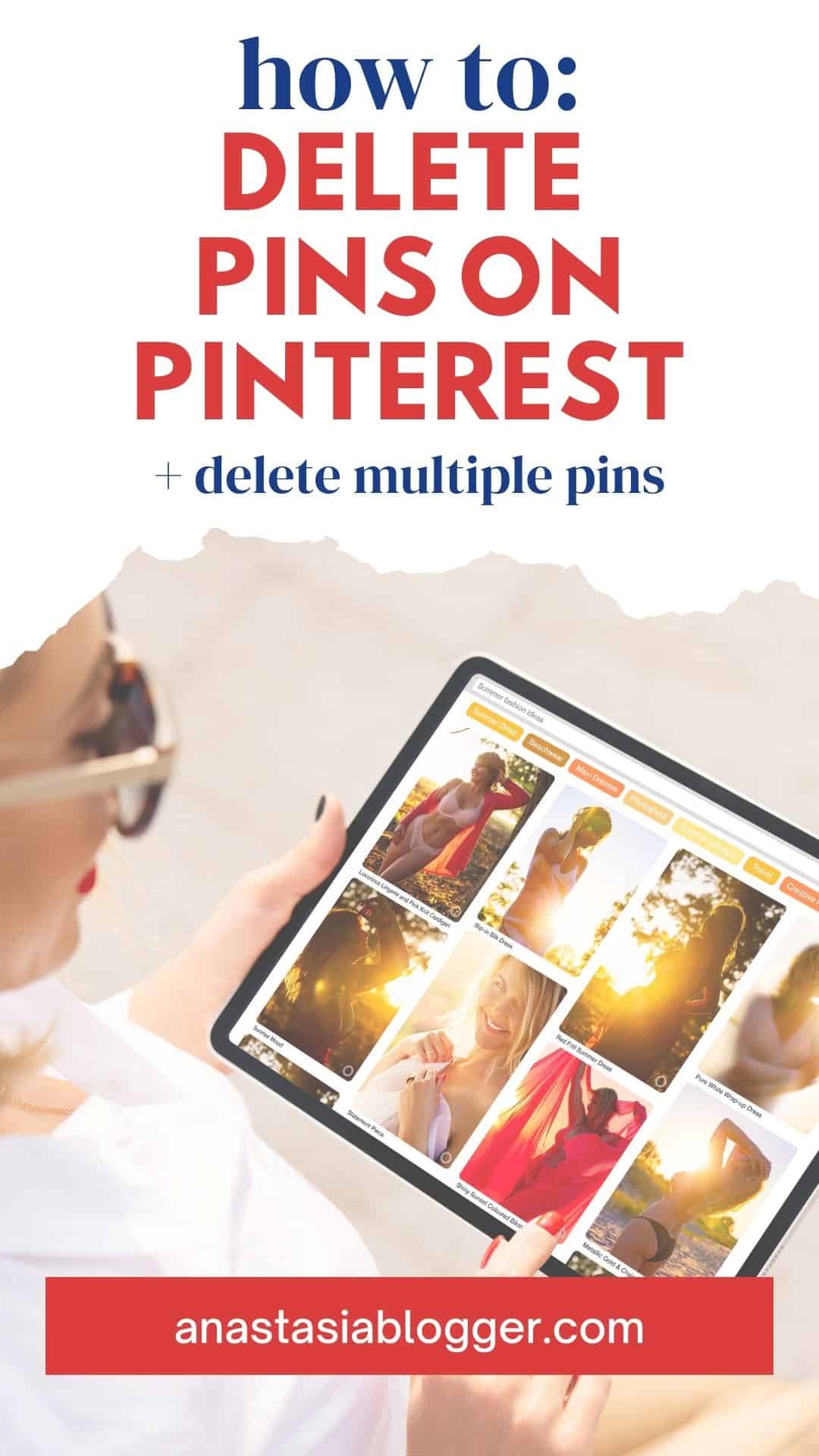
Delete pins on the Pinterest browser
Here’s how you can delete pins on your desktop or web browser:
Open Pinterest and log in to your Pinterest account
Click your profile picture at the top-right of your screen
Look through your Created or Saved Pins until you find the Pin you want to edit
Click the Pin to open it
Click the three dots then select Edit Pin
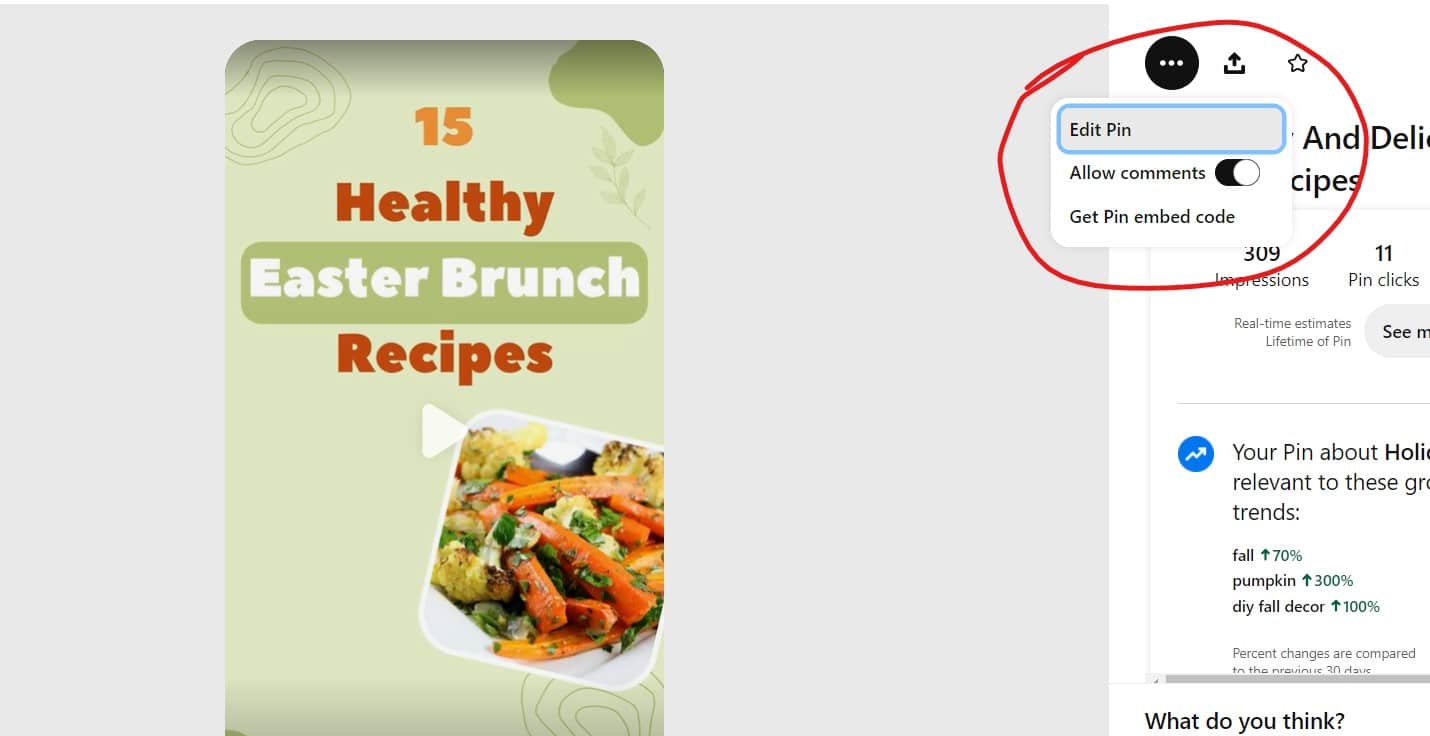
Click Delete at the bottom-left corner
Click Delete again to confirm
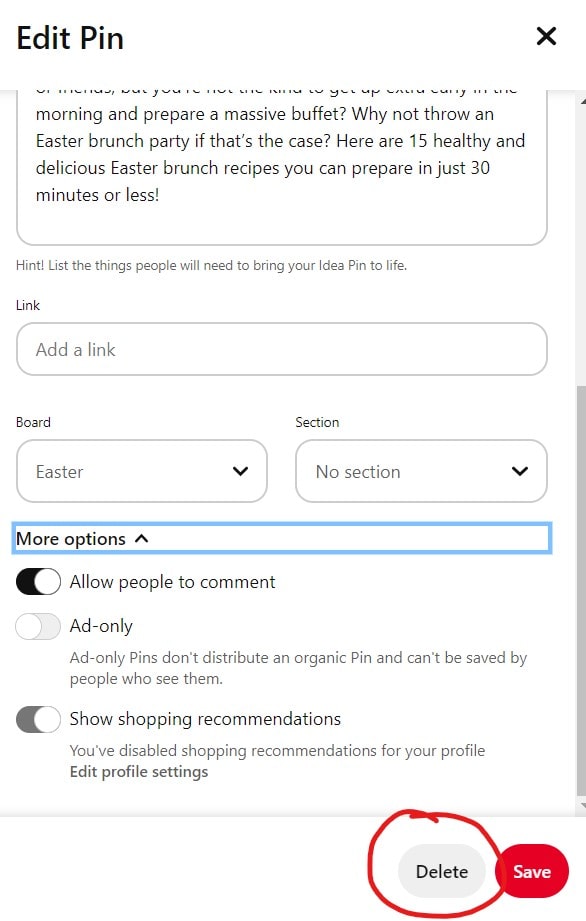
Delete pins on the Pinterest app
If you are a mobile app Pinterest user, here is how you can easily delete pins in the app.
I’m Anastasia and I’m a full-time blogger, online entrepreneur, and Pinterest marketing strategist. I help digital entrepreneurs and bloggers drive targeted traffic from Pinterest either through my online courses or through Pinterest consultancy.





